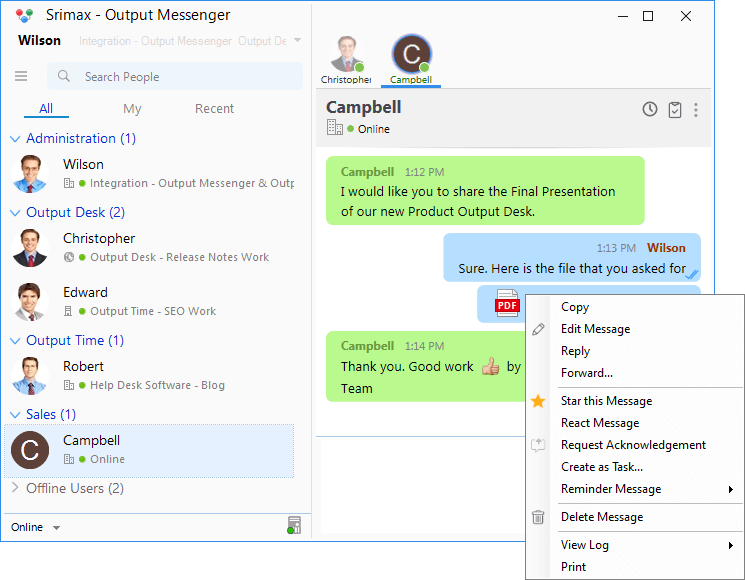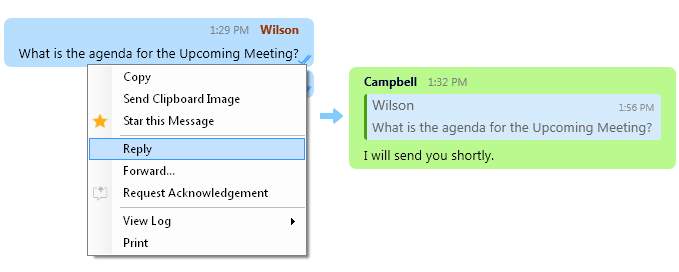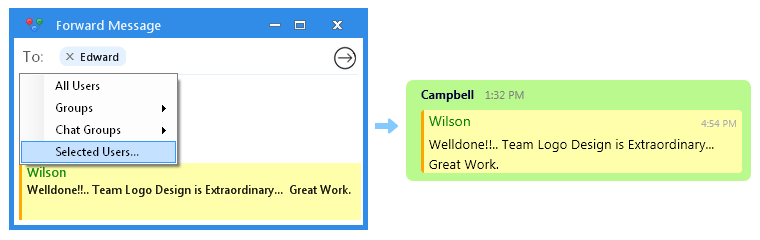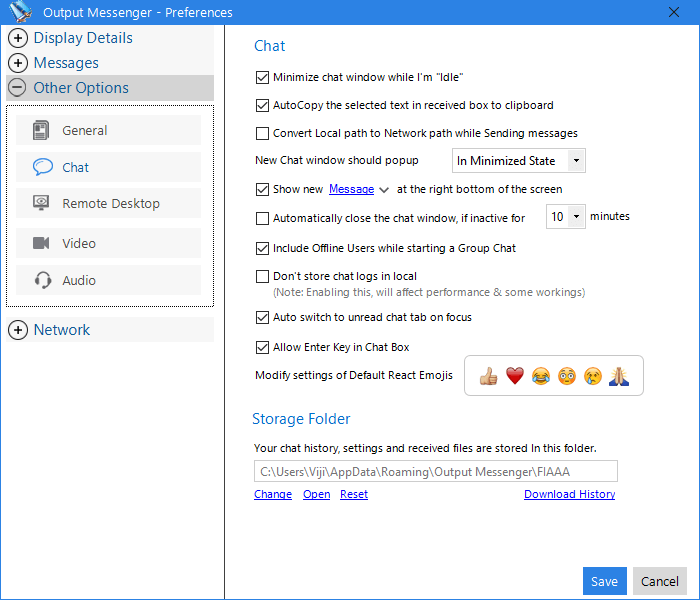Page Contents
One to One chat offers a real-time transmission of text messages from sender to receiver or vice-versa.
Chat with members
Double Click the user or Right click > chat to chat with your colleagues. Chat window will appears. You can customize your Messaging window.
Instant Messaging window
Output Messenger offers attractive features, On mouse hover the → icon, the some additional features are also displayed:

The following features are available on the Chat window.
- Emoticons
 : to express your emotions.
: to express your emotions. - Voice Chat
 : to speak with your partner through voice chat.
: to speak with your partner through voice chat. - Screen Clipper
 : allows you to take the screenshot of a selected part of your window or desktop.
: allows you to take the screenshot of a selected part of your window or desktop. - Confidential chat
 : share the messages/files administrators becomes confidential and no record of the same will be kept anywhere.Note: Confidential chat will be available only to administrators and cannot be used by employees.
: share the messages/files administrators becomes confidential and no record of the same will be kept anywhere.Note: Confidential chat will be available only to administrators and cannot be used by employees. - Preset messages
 : Using shortcut, you can convey your message to receiver shortly.
: Using shortcut, you can convey your message to receiver shortly. - Video Conference
 : Start Video conference by integrating with Jitsi Meet.
: Start Video conference by integrating with Jitsi Meet. - Buzz
 : Grabs the attention of the receiver, to your chat.
: Grabs the attention of the receiver, to your chat. - Font
 : to change the font, size, color and the appearance of the text.
: to change the font, size, color and the appearance of the text. - Request Acknowledgement
 : Improve the Messages delivery reliability through Request Acknowledgment option.
: Improve the Messages delivery reliability through Request Acknowledgment option. - Send files
 : to transfer the files between the users.
: to transfer the files between the users. - Remote desktop
 : to view the desktop for the user.
: to view the desktop for the user. - Video Chat
 : to enable video chart.
: to enable video chart. - Voice Record
 : to enable voice record.
: to enable voice record.
Press the Enter key to send your message to corresponding recipient.
Edit options
- Copy – copy the recent message and paste anywhere.
- Send Clipboard Image – Assists you to send the latest taken screenshot to your colleague.
- Star this Message – You can bookmarks theimportant message .
- Edit Message – able to edit the message and send to receiver again.
- Delete Message – delete the unwanted particular message.
- Reply – Helps you to Reply to a particular message, both in a Group Chat and in an Individual Chat.
- To send Reply Message :
- Right Click on the message to which you want to respond and click “Reply Message“.
- Then provide the reply message and hit “Enter”.
- Forward – Forward the messages to a particular team member/user/even the sender or a group of your team members.
- To forward a message :
- Right Click on the message to be forwarded and hit Forward Message.
- Choose Users / Group, then click Send
 icon.
icon. - You can provide your messages before sending message.
- Request Acknowledgement – Improve the Messages delivery reliability through Request Acknowledgment option.
- Create as Task – Create the chat as a Task immediately & assign it to the sender/receiver of the message.
- View log – view the history of the chat.
- Print – print the message.
“[Your message has been saved on the server as offline.
Recipient will automatically receive your message when he goes online]”
Below is the example of One to one chat conversation between two office colleagues:
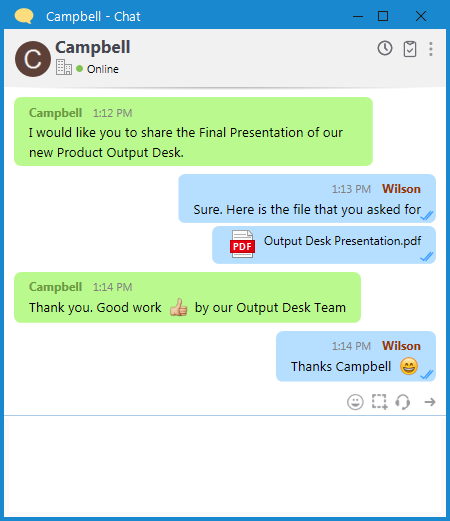
(!) Able to set the chat window frames for one to one chat, for more information, please refer Chat Window Views.
Draft Message in Chat Window
If there’s an unsent message in the chat window, it is conveniently presented in the Recent Messages tab, labeled as “Draft: [your message].” This feature ensures easy identification and accessibility of unfinished messages, streamlining the process of resuming and completing your message when you return to the chat interface.
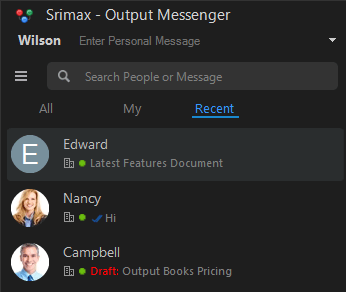
Typing Message in Recent Tab
The recent update includes a notable enhancement in the user interface, where the “Typing…” status for a message is now not only visible in the chat window but is also prominently displayed in the Recent Messages tab.
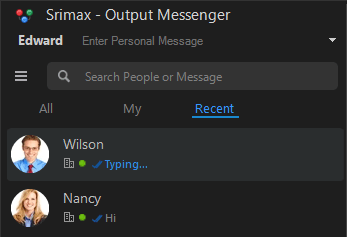
Chat Settings
- Go to Settings > Other Options > Chat.
- Customize your chat options as your wish.
- Click Save or Cancel.
RELATED TOPICS
Group Chat
Groups
Chat Room
Hide Users/ Groups
Message Preferences
Chat Commands & Shortcuts
Announcement
Client Views
 : to express your emotions.
: to express your emotions. : to speak with your partner through voice chat.
: to speak with your partner through voice chat. : allows you to take the screenshot of a selected part of your window or desktop.
: allows you to take the screenshot of a selected part of your window or desktop. : share the messages/files
: share the messages/files  : Using shortcut, you can convey your message to receiver shortly.
: Using shortcut, you can convey your message to receiver shortly. : to change the font, size, color and the appearance of the text.
: to change the font, size, color and the appearance of the text. : to transfer the files between the users.
: to transfer the files between the users. : to view the desktop for the user.
: to view the desktop for the user.